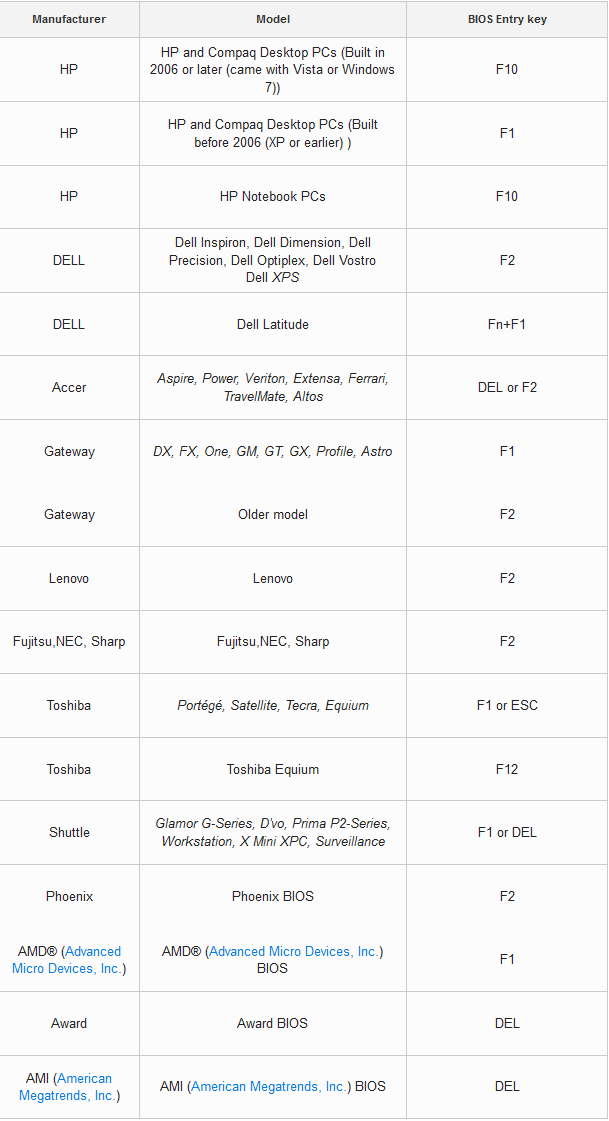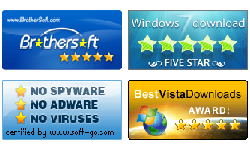How to set computer to boot from CD/DVD-ROM
Summary:
This guide describles how to access BIOS Setup Utility to set your computer to boot from CD/DVD-ROM.
Tips: The steps to set computer to boot from CD/DVD-ROM may be a little different in different computer, but the key steps are the same:
- 1. Press BIOS Entry Key to access BIOS setup utility .
- 2. Enter Boot sequence setting.
- 3. Select the CD-ROM drive as the first boot device.
Here takes PhoenixBIOS as example to set a computer to boot from CD/DVD-ROM.
Step 1: Restart/start computer, when self-test screen appears, press BIOS Entry Key (F2) repeatedly until BIOS setup screen appears. Tips: Different BIOS and Different has different BIOS Entry Key, see Bios Entry Key table.
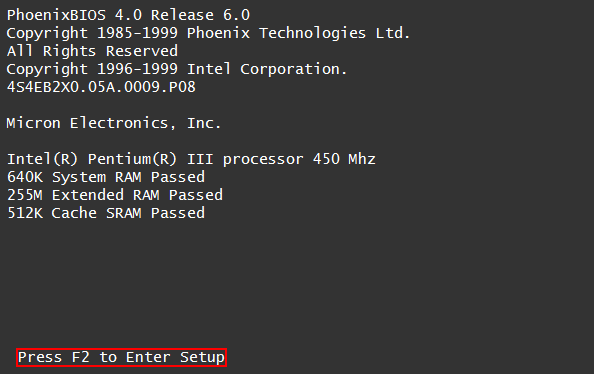
When BIOS Setup Utility appears, screenshot shown as below:
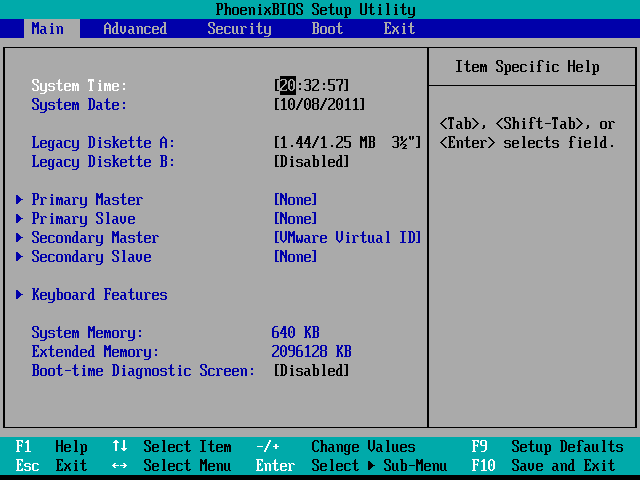
Step 2: Use ◄ ► key, move selected item to Boot item. Shown as follow:
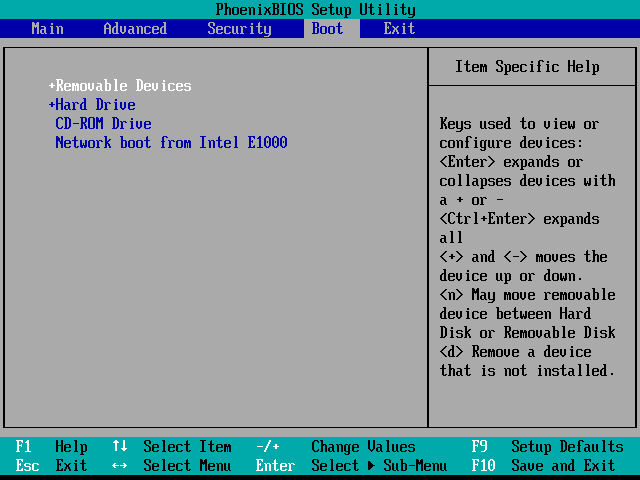
Step 3: Use +/- key to move CD-ROM Drive item to the first.
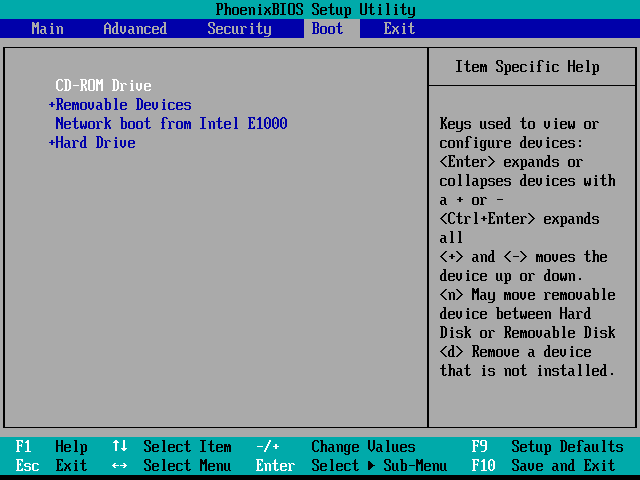
Step 4: Press F10 to save the setting, and press Enter to make computer reboot when the following screen appears.
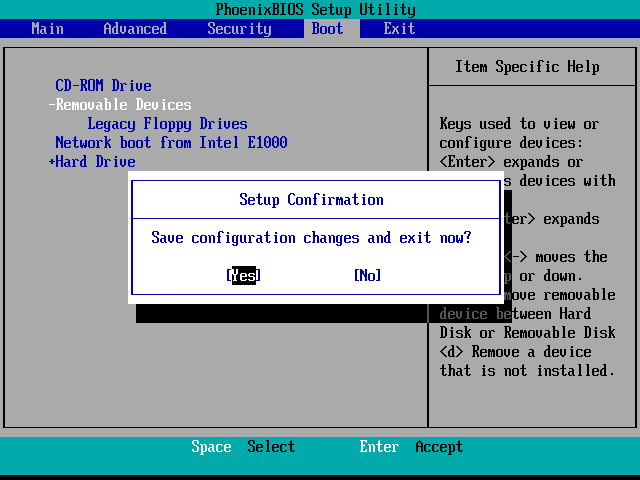
BIOS Entry Keys for different BIOS and Computer: