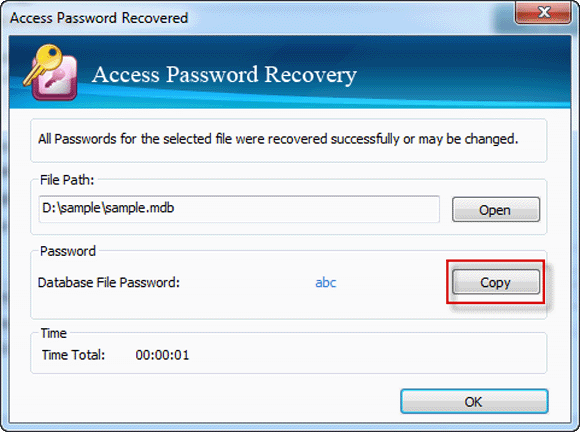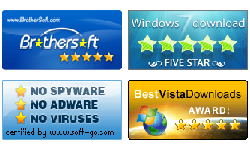How to recover access password with vodusoft software
Summary:
This guide shows how to recover access password for Microsoft Access 97/2000/xp/2003/2007/2010 with Vodusoft Access Password Recovery software.
Step by Step guide to recover Access password
Step 1: Install and launch Vodusoft Access Password Recovery.
Step 2: Open a password protected access file. Click "Open" and choose and access file.
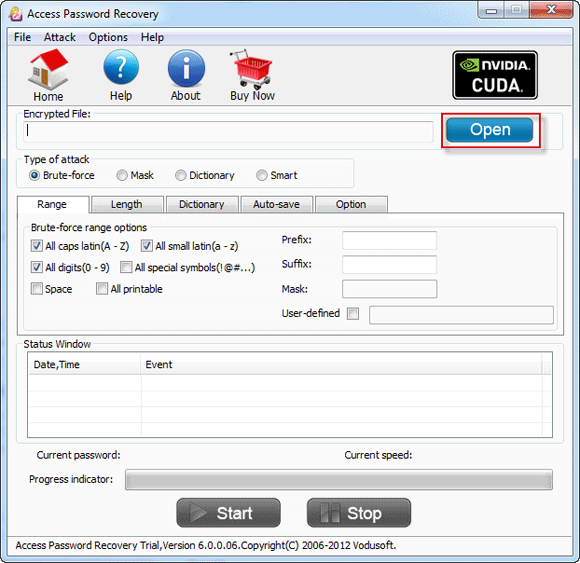
Step 3: Choose the appropriate attack mode to recover lost password.
There are four attack types: Brute-force Attack, Mask Attack, Dictionary Attack and Smart Attack.
- Brute-Force Attack. At this Attack mode, the Excel password recovery engine will try all possible characters combinations in the specified character set. The password recovery engine can find out a short password quickly, but need more time to find out a long password. If you remember part of the password, recommend to use Brute-force with Mask Attack or Dictionary Attack.
- Brute-force with Mask Attack (High Recommended). If you remember part of the password, add those characters as mark, which will help the password recovery engine to effectively shorten the recovery time compared with brute-force attack.
- Dictionary Attack. The Excel password recovery program will try all characters combinations stored in dictionaries. Add possible characters combinations to the dictionary, which is helpful for password recovery. Self-created dictionary is supported.
- Smart Attack. The password recovery engine will try all printable character combinations.
If you have no idea which one is the best for attacking your password, keep the default option: Bute-force.
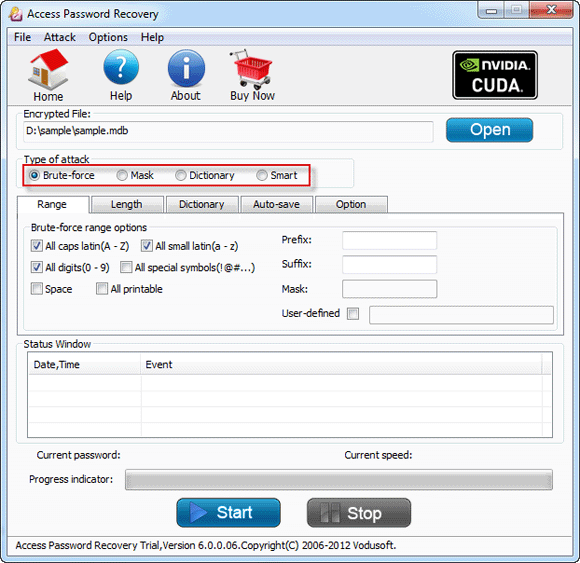
Step 4. Attack settings.
Option 1: If you choose Brute-force Attack or Mask Attack, the password recovery engine will try all possible combinations in the specified Range.
"Range" setting - Specify the characters your password may use.
All caps latin(A - Z): ABCDEFGHIJKLMNOPQRSTUVWXYZ. If you make sure that the password doesn't contain these characters, uncheck this options, or make it checked.
All small lation(a - z): abcdefghijklmnopqrstuvwxyz. If you make sure that the password doesn't contain these characters, uncheck this options, or make it checked.
All digital(0 - 9): 0123456789. If you make sure that the password doesn't contain these characters, uncheck this options, or make it checked.
All special symbols(!@#...): !@#$%^&*()_+-=<>,./?[]{}~:;`'|"\. If you make sure that the password doesn't contain these characters, uncheck this options, or make it checked.
Space: Blank Key.
All printable: Include all characters above. Do not recommend to use this option.
User-defined: If you know exactly what character your password contain, use this option. For example: If your password is yytt123, and you know exactly the password contains 'y', 't', '1', '2' and '3', you can use User-defined:yt123.
Tips: If you choose all characters options, it will definitely increase the possible combinations, so it will take much time to attect a simple password likes 123456. Here I recommend you try simple character sets first, if it cannot find the password, and then try more character sets. For example, you can spend few minutes to attect a password with All Digital(0-9) only.
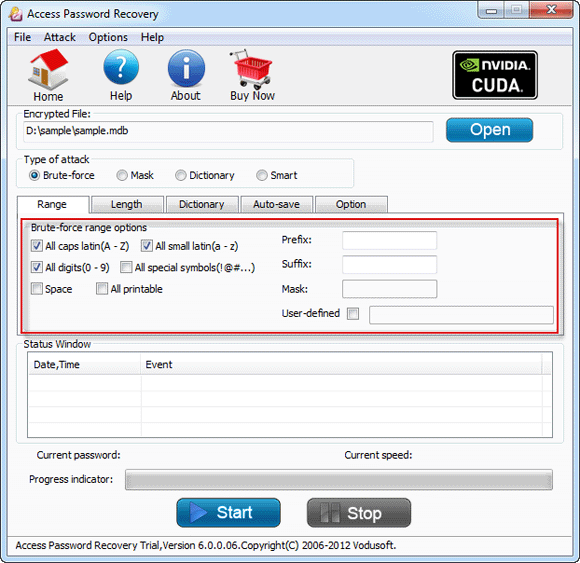
"Length" Settings - If you known the possible length of your password, please specify it.
Minimal password length: Specify the minimum possible length for the password.
Maximal password length: Specify the maximum possible length for the password.
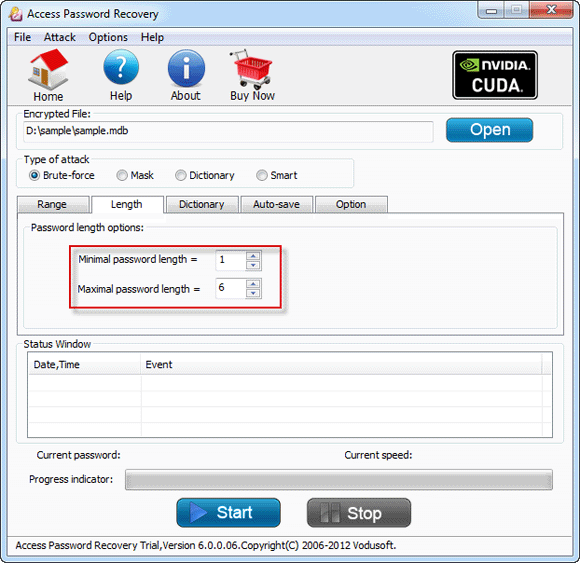
Option 2: If select Mask Attack, you should specify some password symbols which you can remember. A Password Mask must be defined to use Mask Attack.
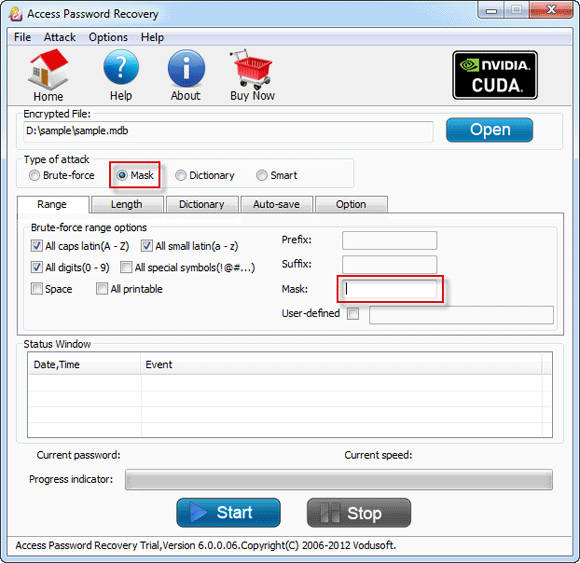
For example, you know the following information of the password:
- 1. Contains 9 characters;
- 2. Starts with 'Y;
- 3. Ends with '56';
- 4. The unknown characters are low case letter (a-z).
So you can specify a mask like this: Y??????56. '?' indicates an unknow character. Check All small latin(a-z) only. And switch to Length tab, and set length to 9.
If you know the password contains an occurrence of the mask character '?', you can use '*' as mask character to avoid using the same character '?' to represent both an unknown pattern position and a known character. In this case, you should change the mask symbol from '?' to '*'. For example, '*', and use a mask pattern of "x******?" (for mask symbol '*').
Option 3: If Select Dictionary Attack, please click "Dictionary" on the tabbar to set a dictionary.
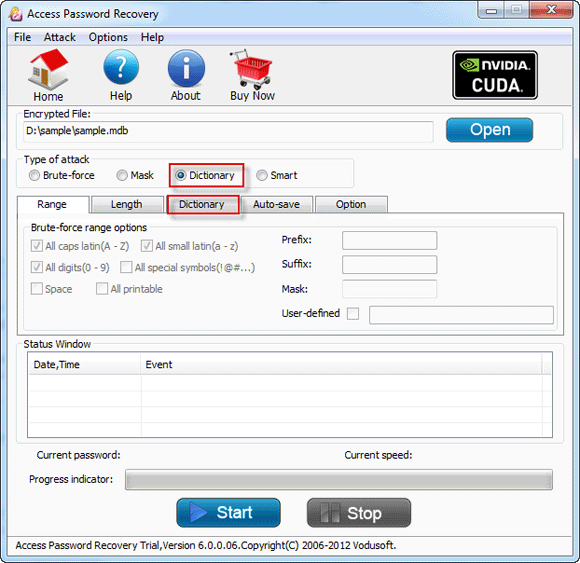
"Dictionary" Settings:
If you have a self-created dictionary file which may contain the password, please use it, or do nothing to use the default dictionary.
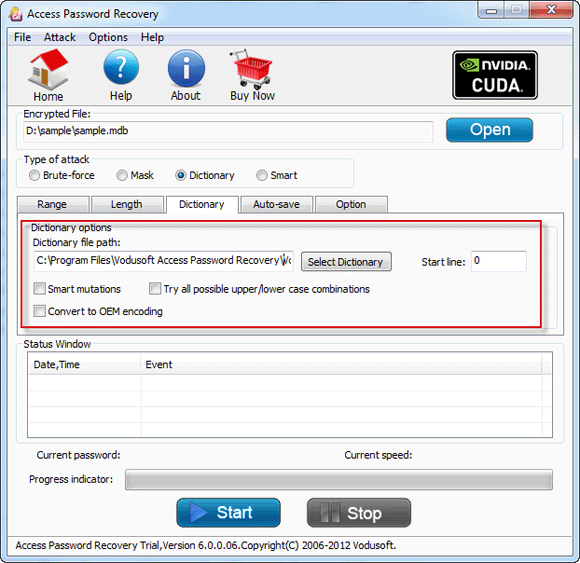
Step 4. Click "Start" button to recover the lost password for access database.
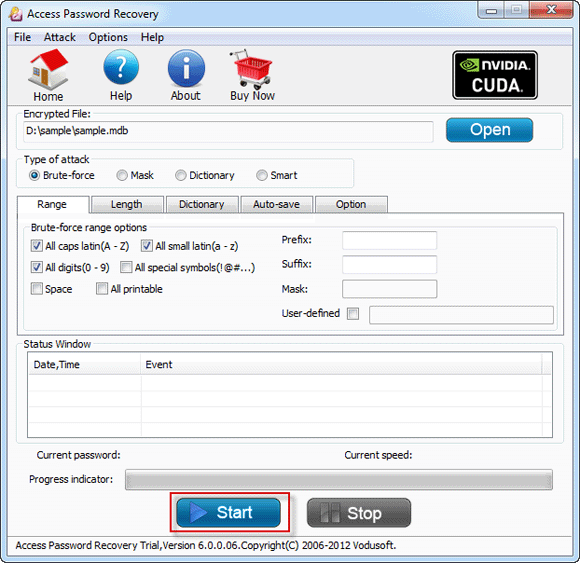
Step 5. When the access password is recovered successfully, the password will be display as follow: